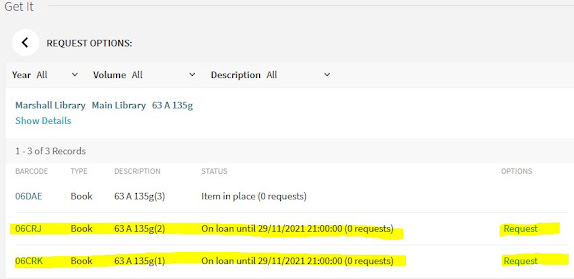Looking for data for your own independent project, dissertation or research? At Marshall Library we subscribe to a variety of Macroeconomic, Microeconomic and Financial datasets. We also curate lists of free to access data. We also have bookable Live Financial Bloomberg and EIKON data terminals at the Marshall Library.
Here is a list of datasets, split by Microeconomic, Macroeconomics, Finance and Statistics on the Marshall Library website: https://www.marshall.econ.cam.ac.uk/onlineresources/economic-data
You will also find a link to Data sources for replication studies from this page.
If you know what dataset you are looking and want to know if it is free to access for members of Cambridge University go to our A-Z list here: https://www.marshall.econ.cam.ac.uk/z-datasets-list We have over 60 subscribed and free-to-access datasets on this list. The left hand column lists the datasets or sites by name in alphabetical order. The middle column tells you about the database or dataset and the right hand column tells you whether access is unrestricted or if you need to set up an account/register/contact Cambridge Judge Business School etc.
Please describe the type of data you are looking for - name, time series, frequency, date range etc.