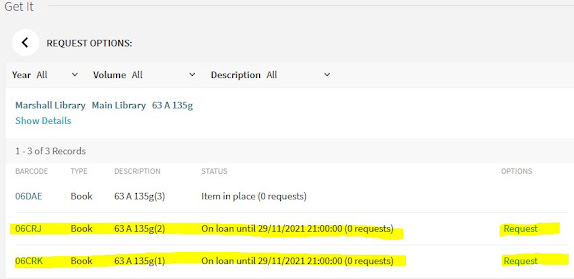Do you really need a copy of a book at the Marshall Library and all our copies are out? Don't worry - here's how to request a book.
1. Go to iDiscover idiscover.lib.cam.ac.uk and make sure you login via the top right hand side button
2. When you have logged in search for the book in the iDiscover Search box under Cambridge Libraries Collections e.g. Labor Economics Borjas and refine your search by choosing 'Marshall Library' from the Library list on the right hand side.
3. Click on the blue link where it says, "Available at Jesus College> Quincentenary Library and other locations". Go through the alphabetical 'Get it' list to find Marshall Library under 'M' and you will see that we have 3 copies of the book at shelfmark 63 A 135g along with a link to Click & Collect a copy of this book. Click on Marshall Library and the shelfmark to see which copies are out on loan:
4. When you click here you will be taken to a page of REQUEST OPTIONS for the Marshall Library. As long as you have logged in as yourself you will see an option in blue to 'Request' any of the copies out on loan:
5. Clicking on the Request button opens up a little form in iDiscover which shows the item, the pick up collection point as Marshall Library and an opportunity to open a calendar to show you no longer need this book after a certain date, along with a blank space for a comment:
6. When you have filled out the form click the green request button and you will be told you are number 1, 2 etc. in the queue. You can then go to your My Library Account to check for updates:
You will receive an email to your Cam Email Address when the book is ready to collect from the Marshall Library!